This guide will walk you through the process of installing our bot on your Squarespace website. Follow these steps to seamlessly integrate the bot into your website and enhance its functionality.
Click on "Website"
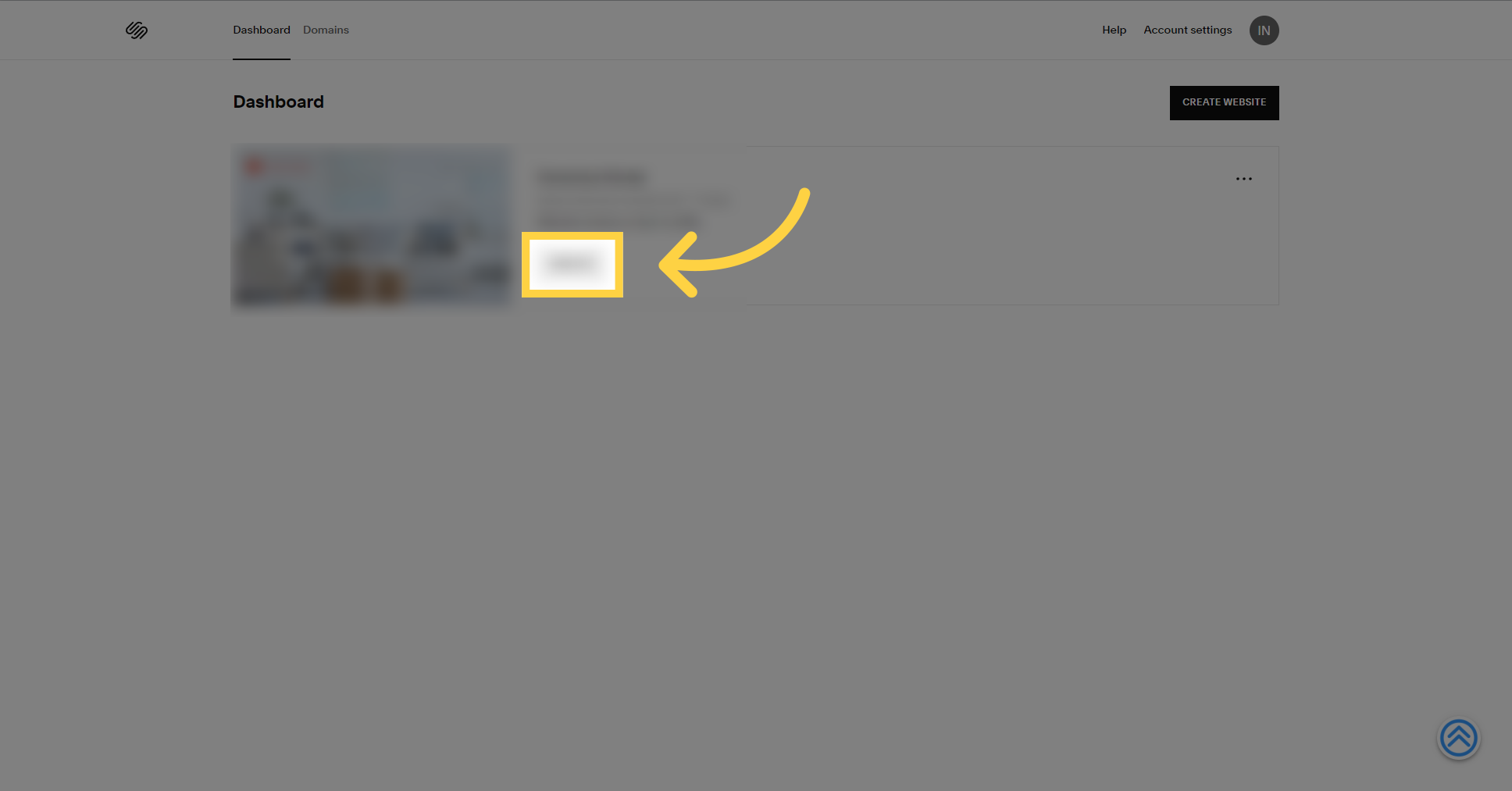
Select the "Edit" option.
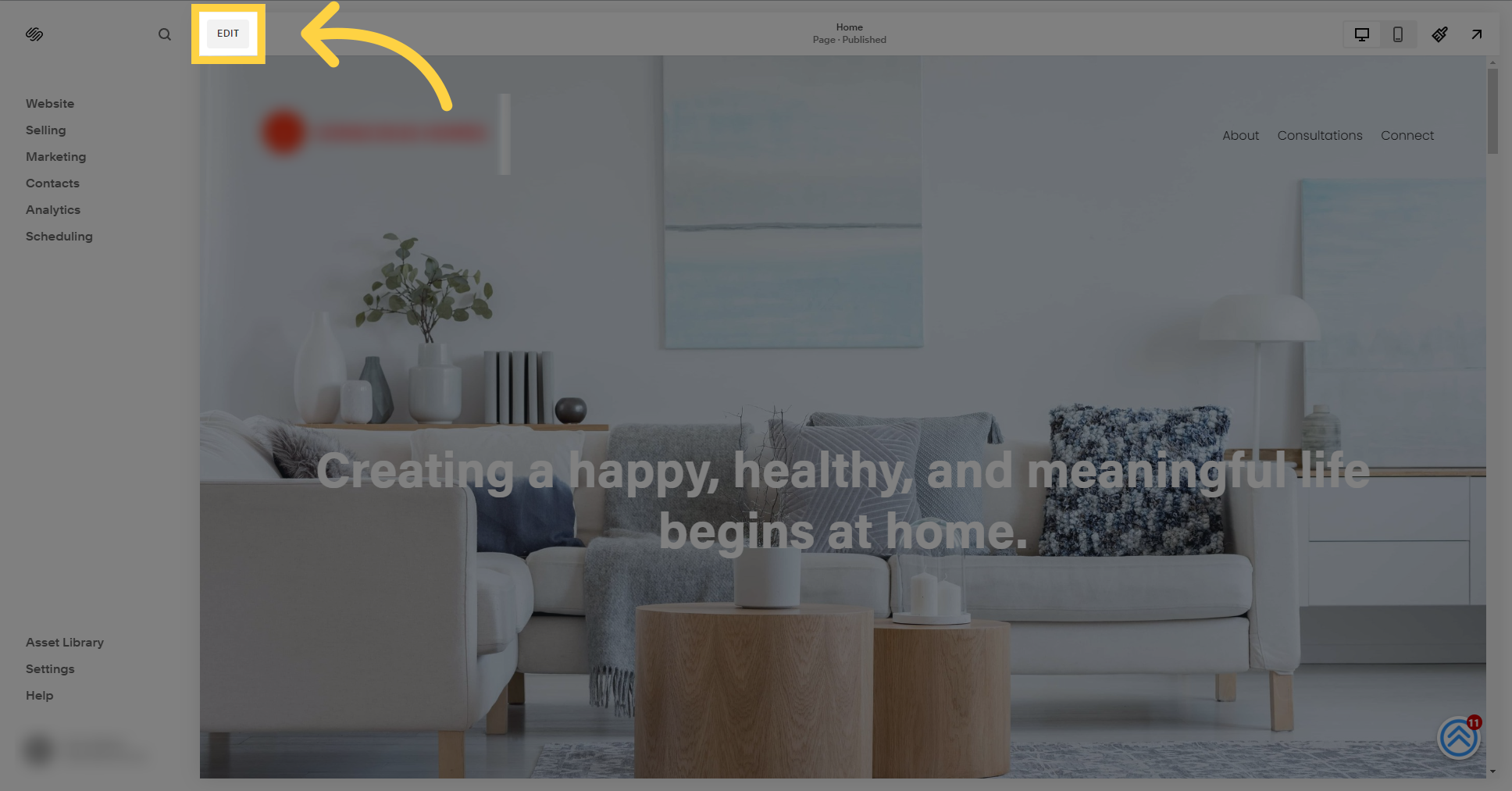
Scroll to the bottom of the page.

Select the "Edit Section" option.
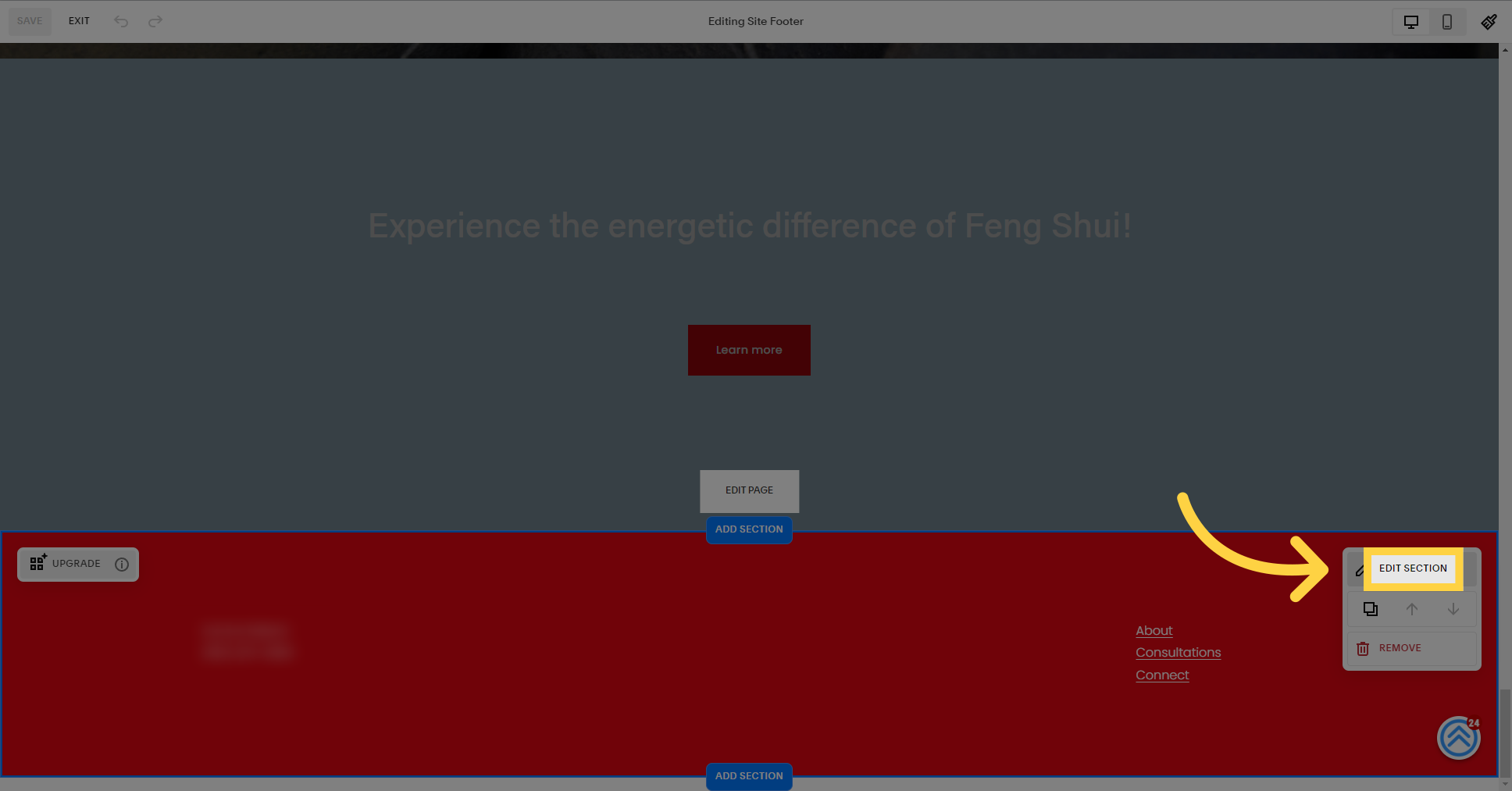
Select this field
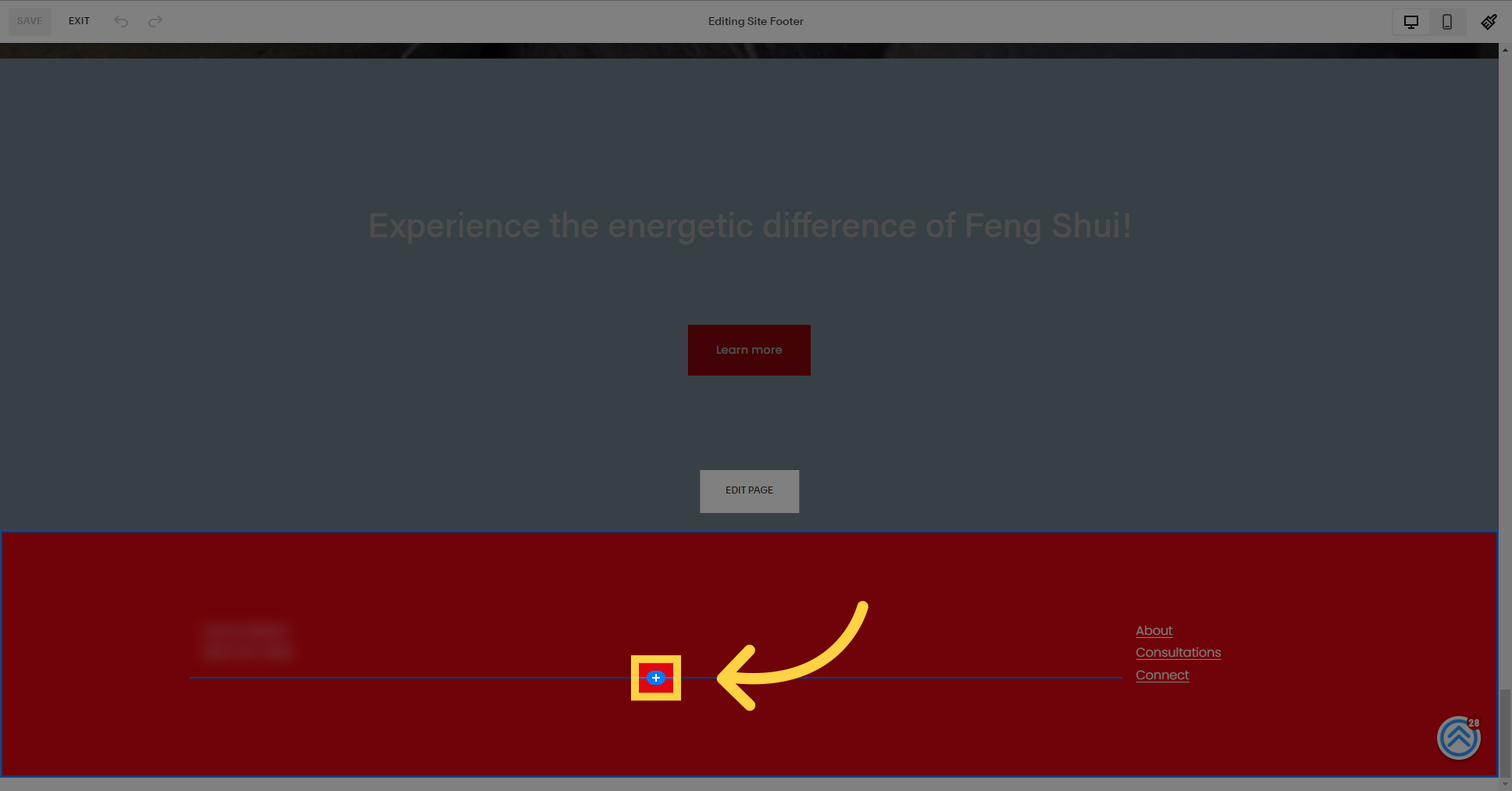
Choose the "Code" option.
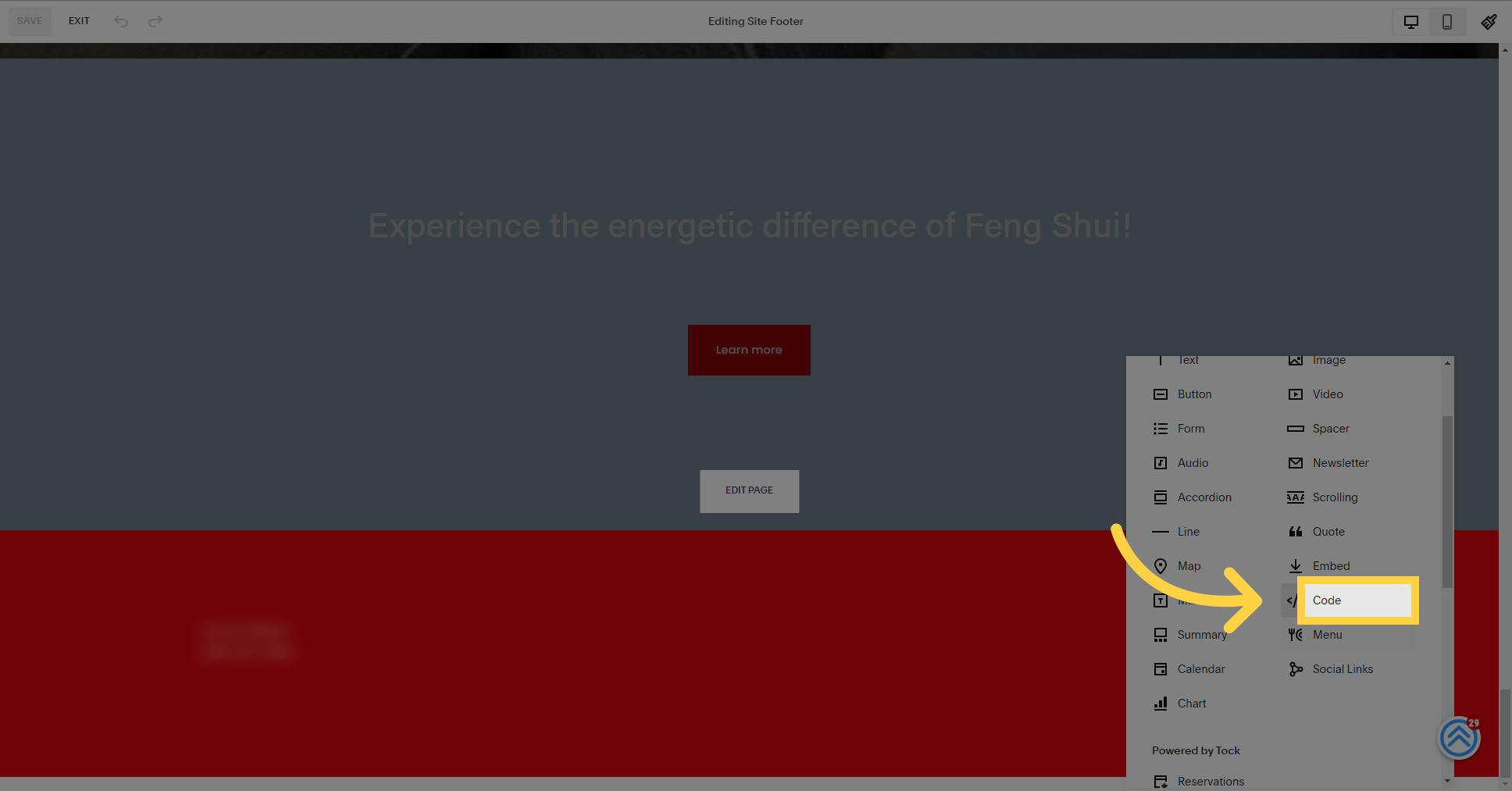
Delete the "Hello, world" text
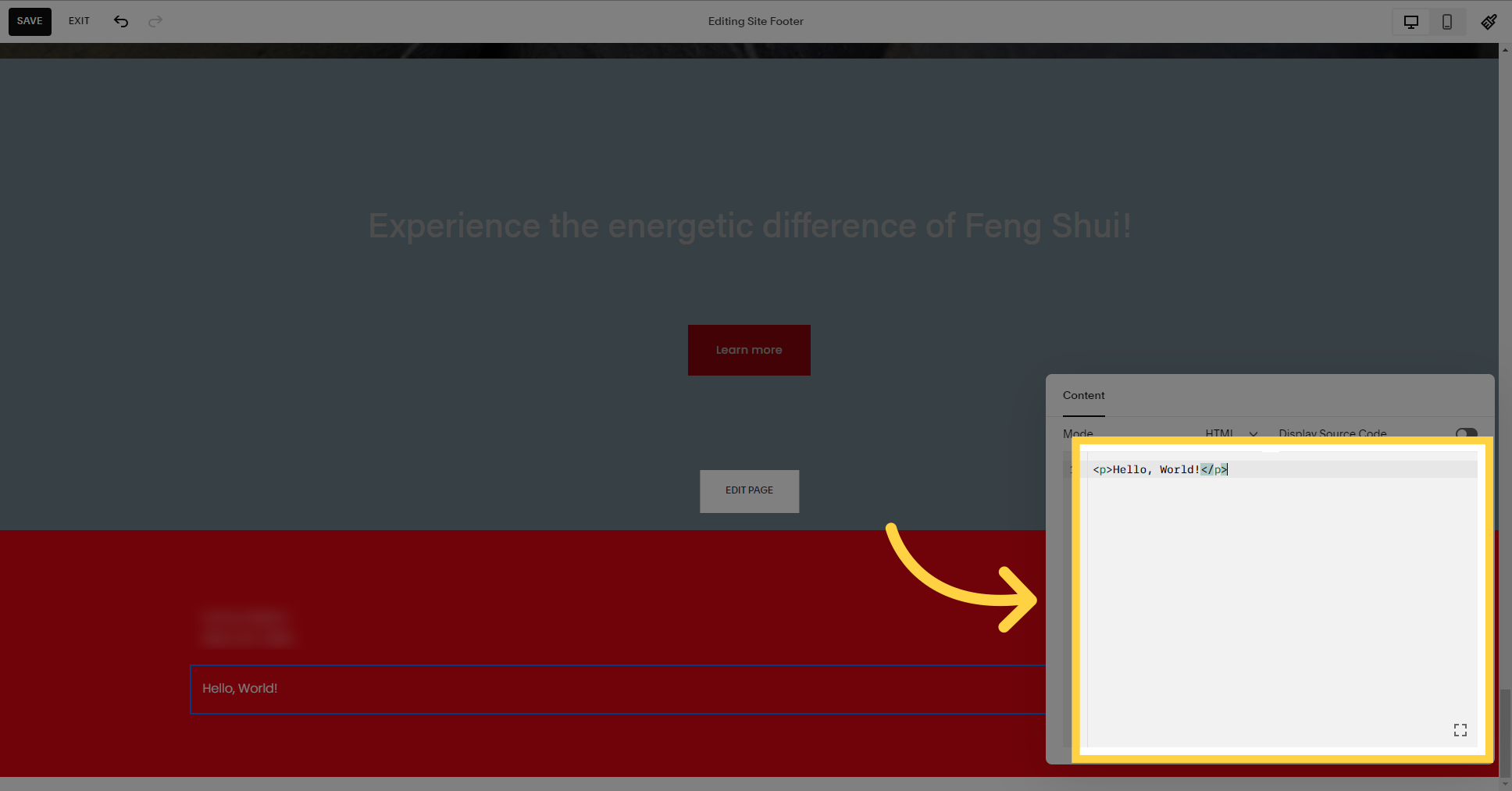
Add your bot script.
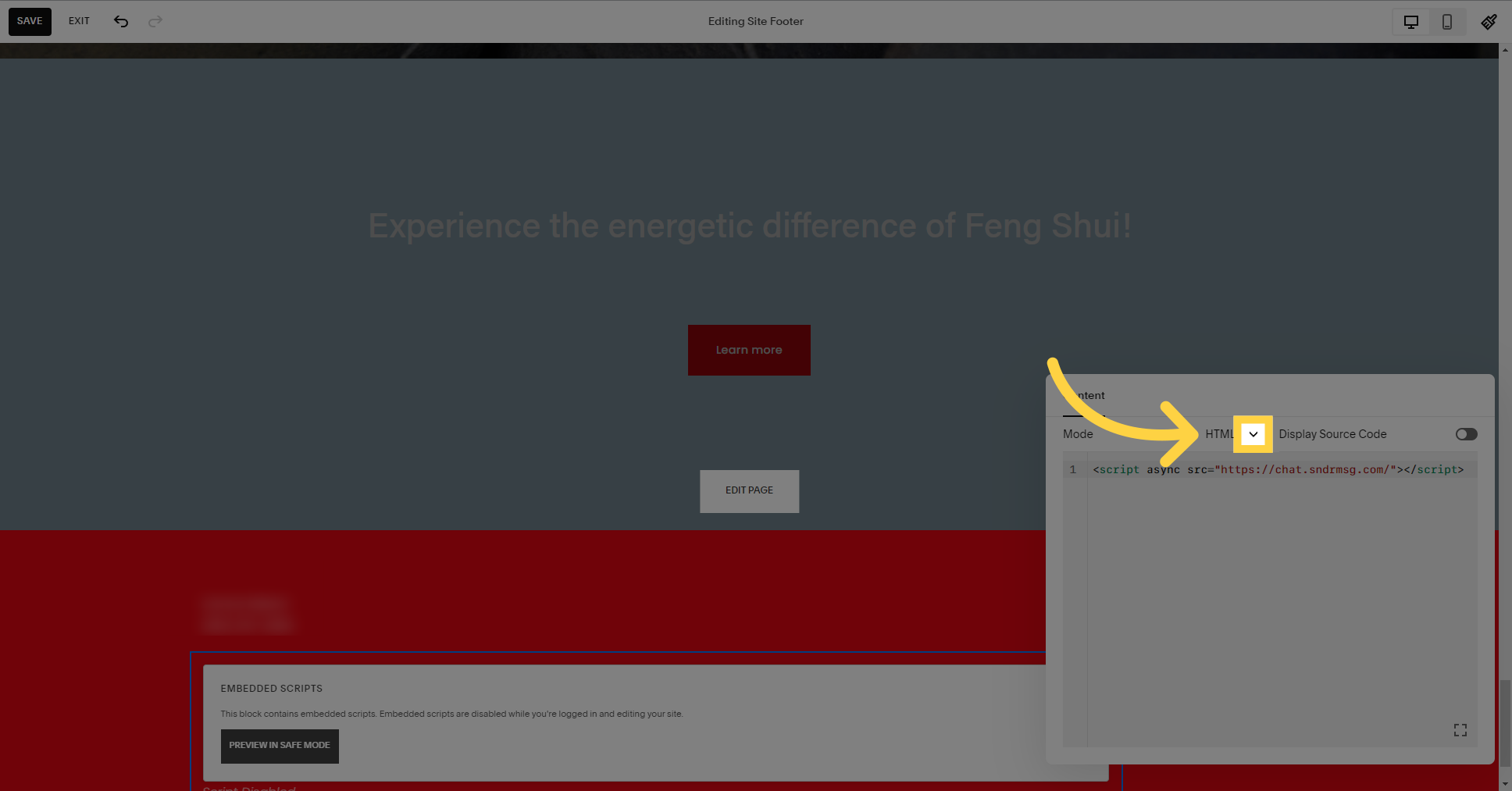
Select the "Preview in safe mode" option.
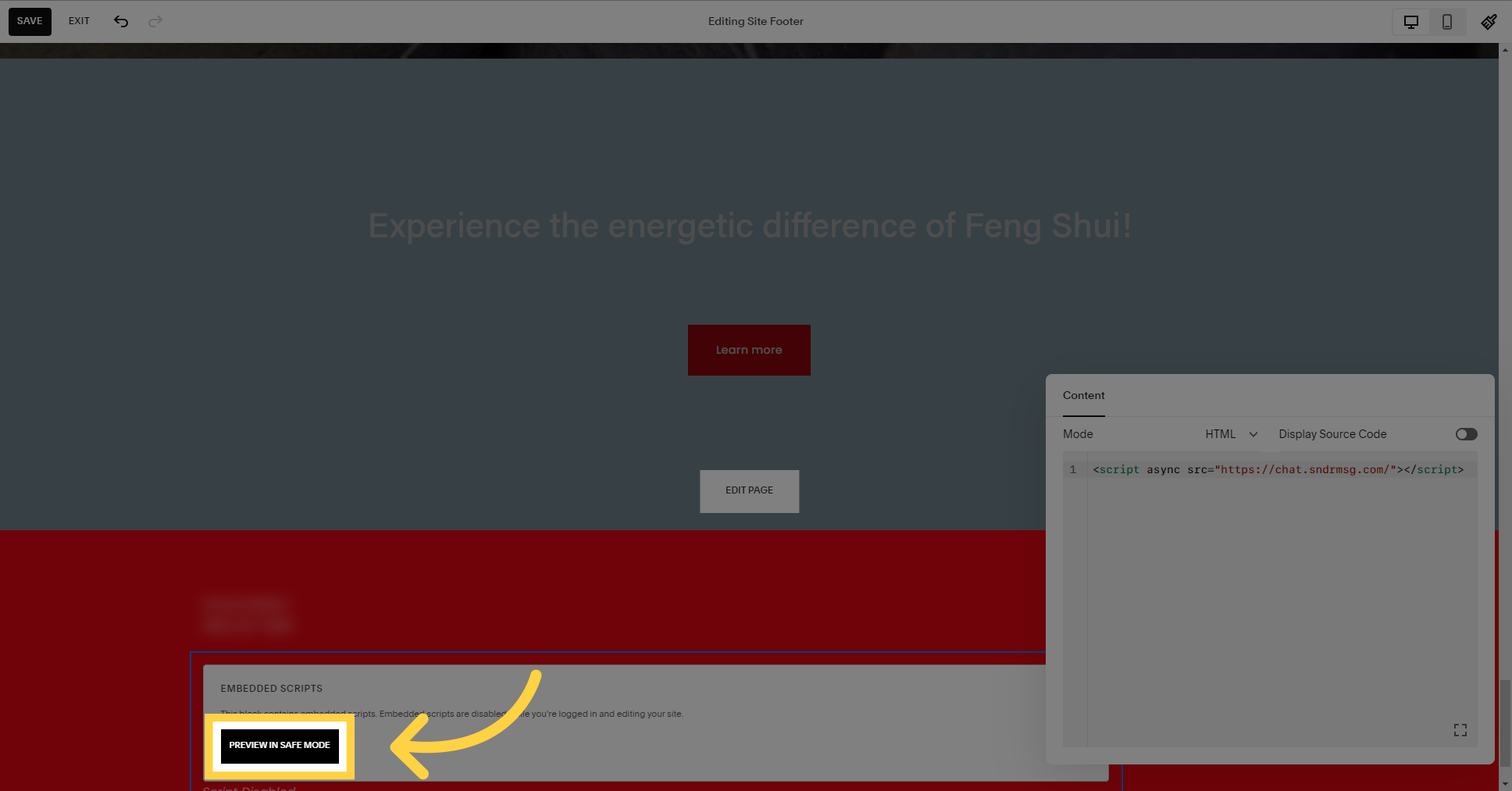
Select the "Save" option.

This guide covered the step-by-step process of installing our bot on your Squarespace website. By following these instructions, you can successfully integrate the bot and optimize your website's performance.